eLearning at the CTL
Upcoming Events
All | Faculty | Grad Students
Contact
Centre for Teaching and Learning
Weldon Library (WL), Room 200
(519) 661-2111 x80346
ctl@uwo.ca
Using HTML Templates
.
You can quickly build engaging content in your course by using HTML templates.
1. Once you're logged into Brightspace and inside your course, head to the place you want to add your page to and choose Create New.
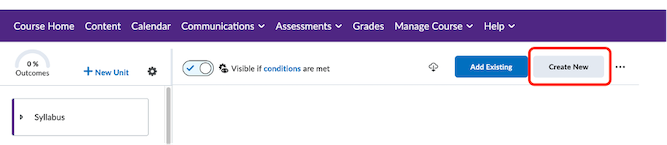
2. Select Page.
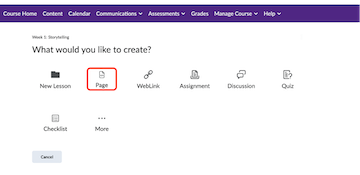
3. Title your page to the top right-hand corner of the HTML editor. You'll see a drop-down menu called Select Template. Brightspace templates come with several topic types such as Module, Introduction, Meet Your Facilitator, or Basic Page.
Note: Applying a template to an existing page will overwrite the content and you'll lose your work. Do not add a template to a page that has content that you do not want to lose.
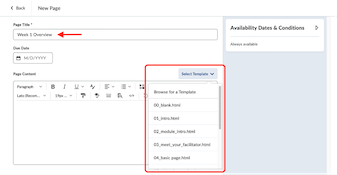
For example, choosing 00_blank.html will provide a banner that can be replaced, a placeholder for a heading and a short placeholder for text.
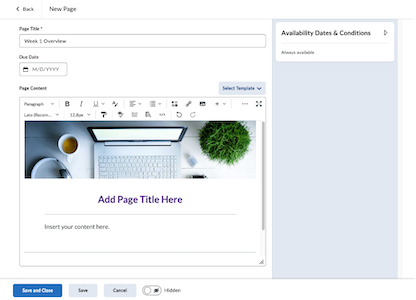
To add another template, open another tab in Brightspace so that you have a template to copy from. Create a new page and select the template you want.
For example, choose Accordions. Copy, starting where it says start copy and end after it says end copy.
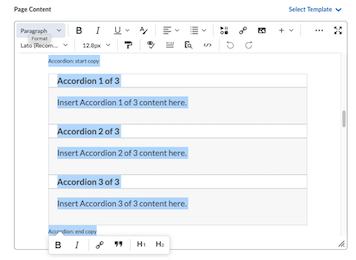
Now copy accordion Group 3 from the start copy prompt all the way down to end copy and go back to your original template. Press Enter twice to give yourself some extra space and paste the copied Accordion there.
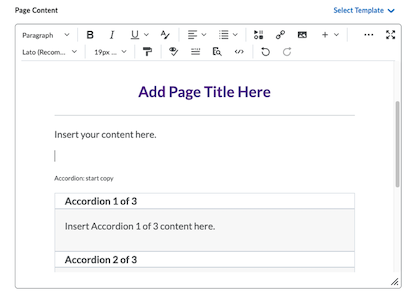
You can update the placeholder text on the templates with text, images or with a video.
